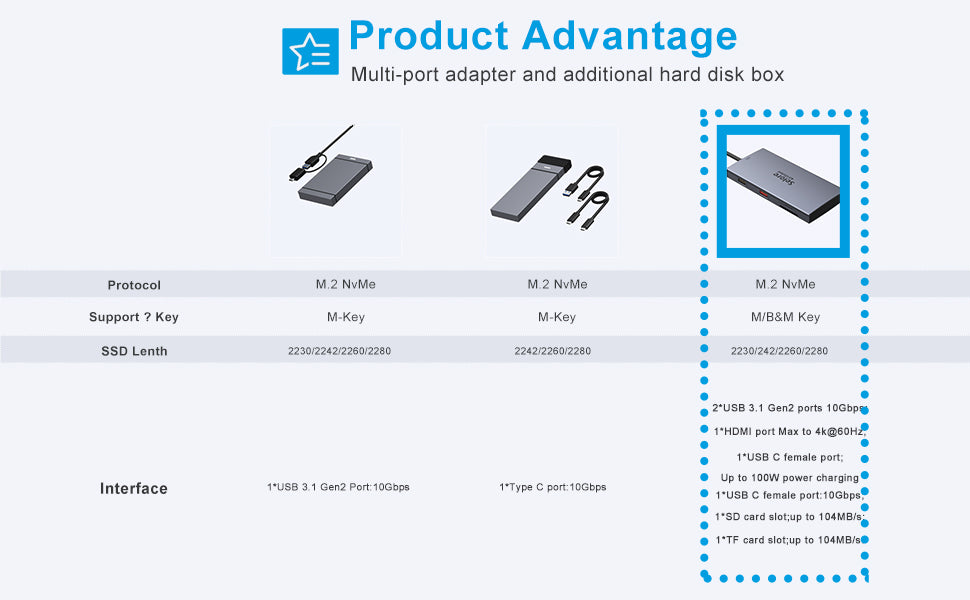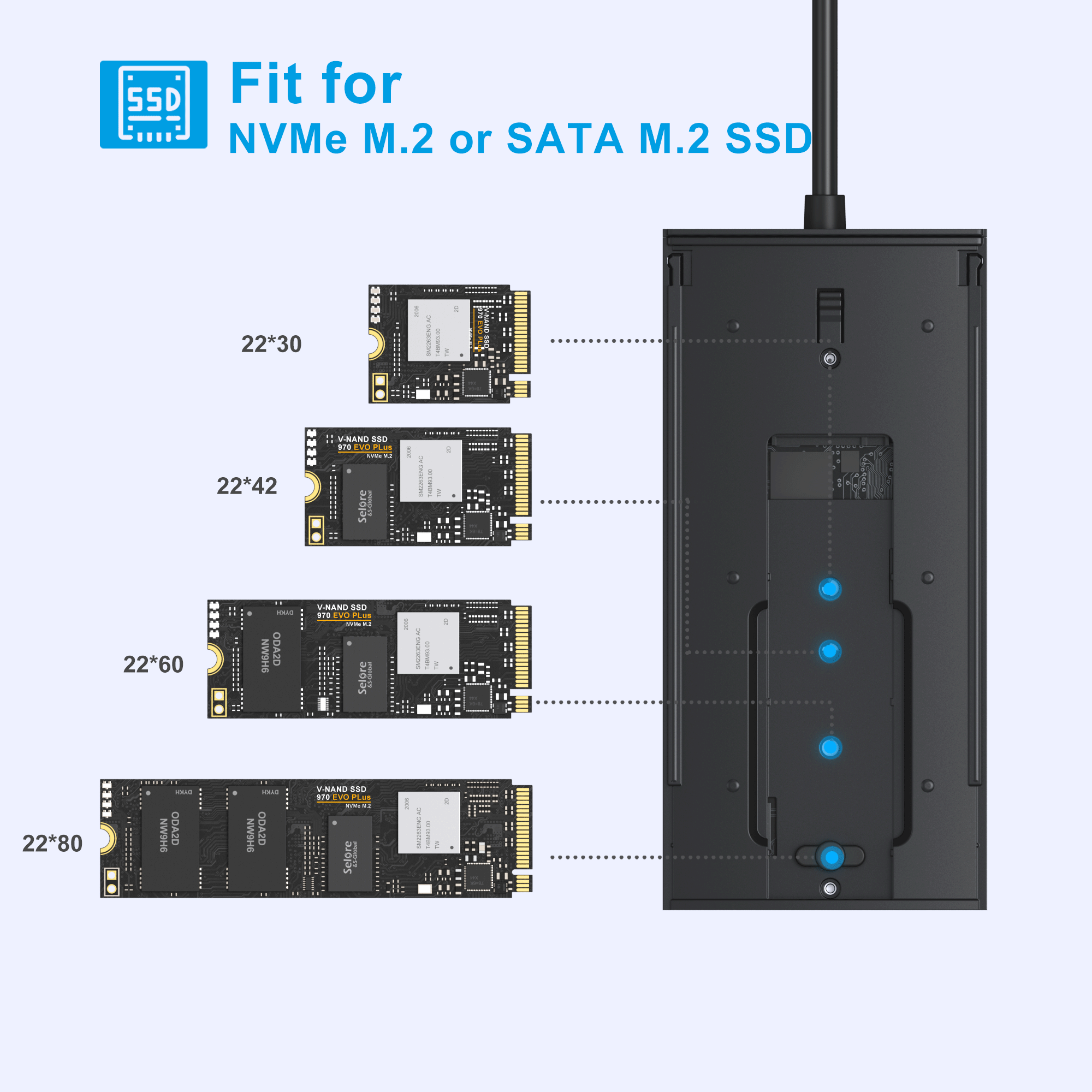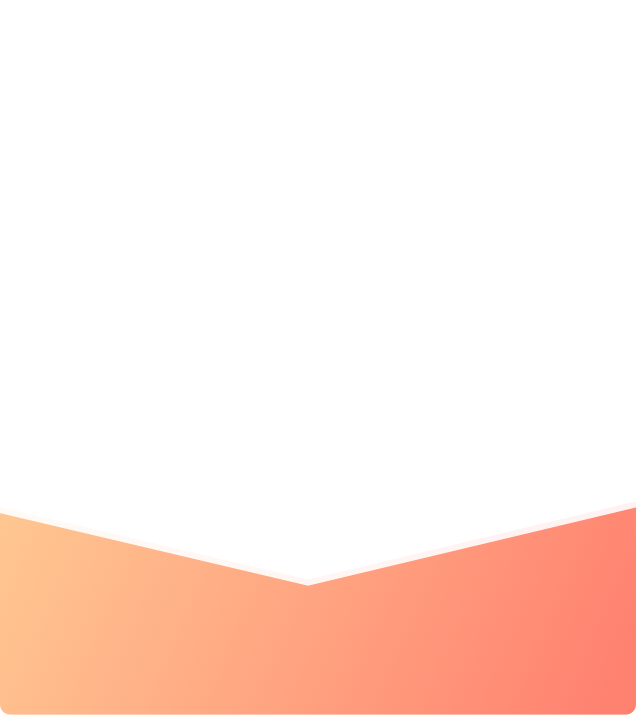What are you looking for?
Search

USB C Docking Station with M.2 NVMe/NGFF (SATA) SSD Enclosure
Expands the limited USB-C connectivity of your laptop with 10Gbps 1*USB 3.1 Gen 2 port +1*USB-C ports (data transfer),1*M.2 SSD enclosure,Support 100W USB C PD port input,4K HDMI port,1*SD reader,1*TF reader outputs, 1*USB 2.0 ports.
Extensive compatibility meets every need of almost all thunderbolt port devices.
A compact docking station for your new USB-C device to increase work efficiency and make life easier
Compatible Windows 7/8/10 (X86/X64), MAC OS 10.2 above, Chrome OS, Linux, Type C Phones, and Tables
Note
The (USB-C) PD port can only support power delivery and does not support data transfer. When accessing the M.2 SSD, the USB 3.0 port can not connect the high-power devices at the same time, in case the power supply is insufficient.
Overheating Protection
If your SSD overheats when transferring large of data, the enclosure will run the overheating protection auto and goes into the read-only mode or stop the transfer or down the speed of transfer data. Avoiding your SSD damage due to overheating and improving the life of your SSD.
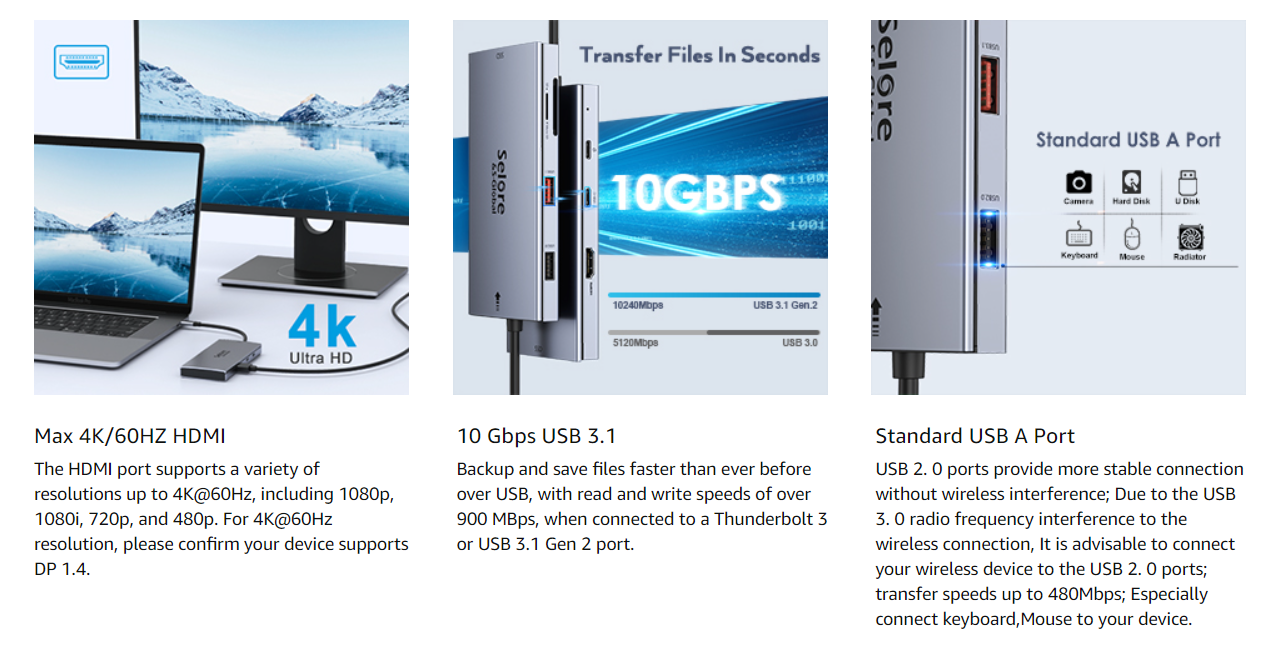
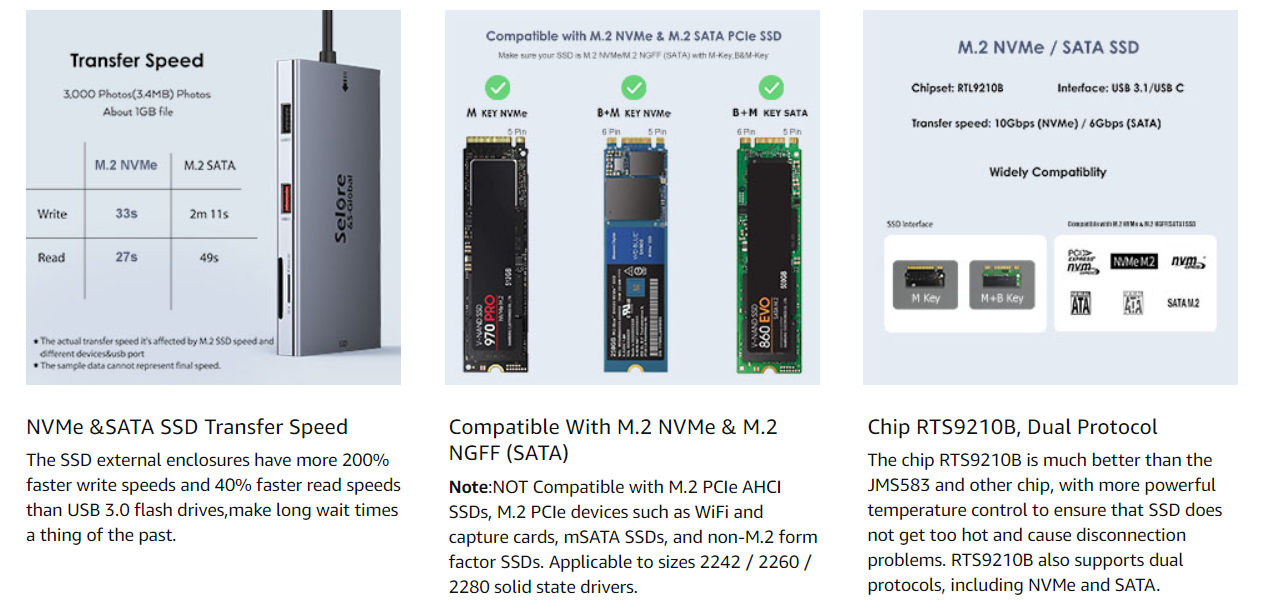

Installation of M.2 SSD Enclosure
For Full size 2280 SSD or shorter size 2242/2260 SSD
-
Push the lock to open the M.2 SSD Case.
-
Ready to place the SSD
-
Insert the Full size 2280 SSD or shorter-size 2242/2260 SSD, and press down the rear part, hold it pretty well with the little plastic clip. (The rear part of the SSD maybe loosen up and down a little, but it wouldn't affect the SSD working.)
-
Close the M.2 SSD Enclosure with the correct side and orientation, and make sure it's fully touched with an aluminum case.
Tips
For a new SSD, You need to go into the disk management and initialize the SSD first, then it could be detected and used normally. Please finish disk initialization according to the following steps.
How to start disk management?
Right click "Computer" - "Manage" - "Disk Management". Find your unallocated disk, right-click "Unallocated", and choose "New Simple Volume Wizard".
How to start disk management (in windows 10)?
Click Start -> Run -> type compmgmt.MSC -> click OK. Alternatively, right-click on the My Computer icon and select 'Manage'. In the console tree, click Disk Management.
Regarding the "Format" issue:
If you want to work on both Mac and Windows OS, please choose EXFAT format.